click the customer management click Existing customer and click name
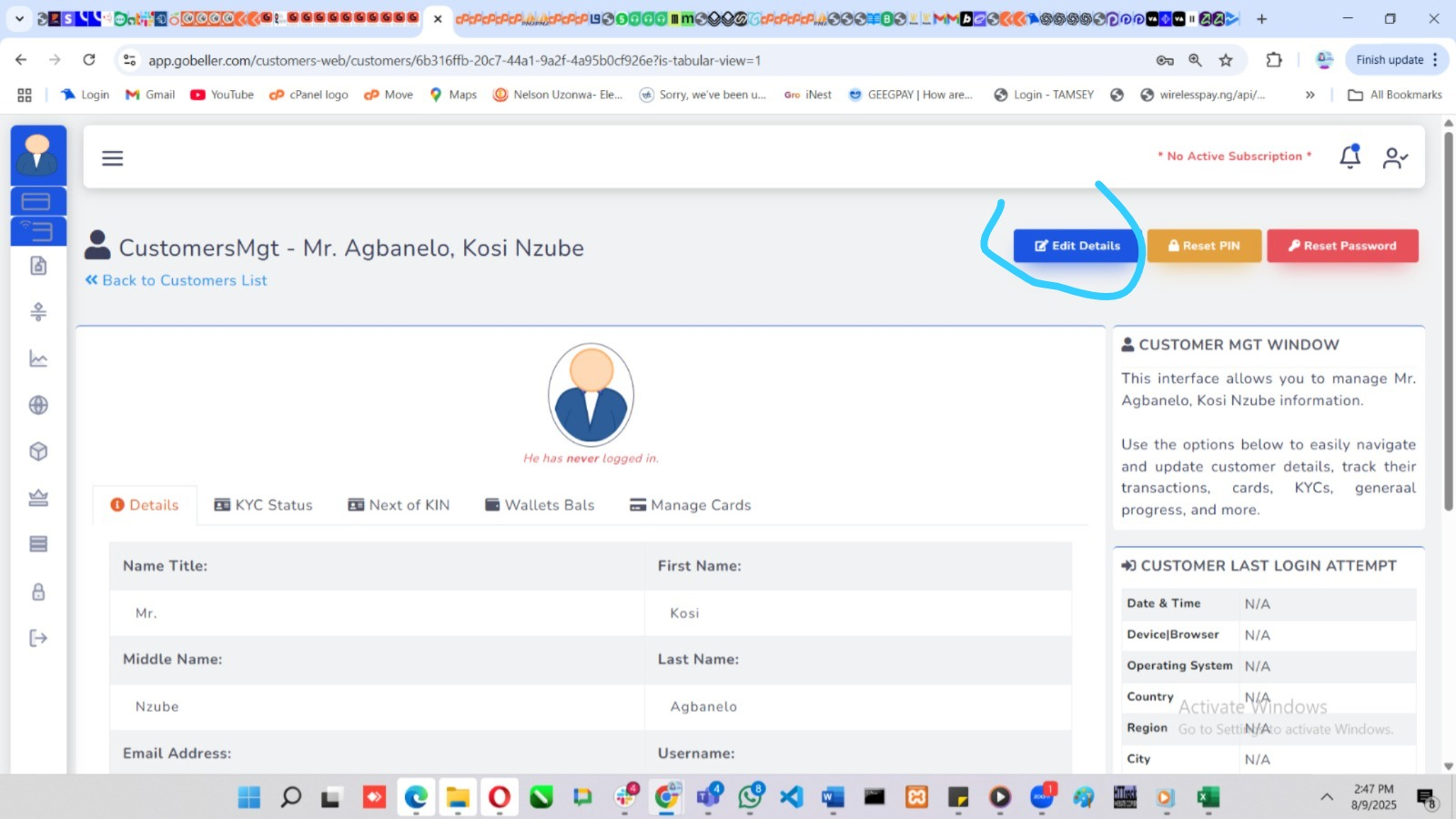
Editing a Customer Profile in the Customer Management System
The Customer Management module allows administrators to view, update, and maintain accurate customer information. This ensures that customer records remain current and correct.
Step 1: Search for the Customer
Use the search bar to locate the specific customer by entering their name, username, or other identifying information.
Step 2: Access the Customer Profile
From the search results, click directly on the customer’s name to open their profile page.
Note: Do not click the action button; only the customer’s name link will take you to the detailed profile view.
Step 3: Enter Edit Mode
On the profile page, locate and click the “Edit Details” button. This will enable all editable fields.
Step 4: Update Information
Review all displayed fields to ensure they are correctly populated.
If you are making changes, update the necessary details.
Ensure the following key fields are selected and accurate:
Title (e.g., Mr., Mrs., Miss)
Gender
Country Number Prefix for phone numbers
Step 5: Save Changes
Once all updates are complete, click Save to apply and store the changes in the system.
This structured approach ensures that customer data remains accurate, helping maintain service quality and regulatory compliance.
Was this article helpful?
That’s Great!
Thank you for your feedback
Sorry! We couldn't be helpful
Thank you for your feedback
Feedback sent
We appreciate your effort and will try to fix the article